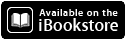My first iBook has been published in the iTunes store - it really is a great feeling of accomplishment because it took quite a bit of work and time. But the results are worth it. It is free from the iTunes store:
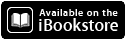
The iBook is a showcase of student work. My 5K kids "composed" songs with pipe cleaners. The purpose is to explore high and low sounds by bending the pipe cleaners into various shapes. Every year, I record students performing these songs. In the past, I would make a
Voicethread out of these pieces and post the recordings on my classroom website. This year, we also used an app called
Soundbrush to create "virtual pipecleaners" as well.
 |
| A pipe cleaner composition |
But how could I show parents all of this work in an easy format? I decided that it was time to take the iBook plunge. I could make one page for each student (video of pipe cleaner performance, the image of the student work, and the Soundbrush creation) in an ibook that I can use in my classroom and parents can download at home. Add some explanatory comments in the introduction and "voila"!
Here are some thoughts from an iBooks Author rookie:
•
iBooks Authoring is an entirely new skill set. Many skills in edtech are transferrable. For example, if you can make a Wikispaces page, you can make a Google Sites page. If you use Prezi, you can use Realtime Board. But iBooks Authoring is different. In order to put all of that media into an iBook, there are a lot of buttons and menus to learn. You could start with an easier project (i.e., no videos), but what would be the point of making an iBook without interactive media?
•
Don't stress about it being perfect. If you are creating a showcase of student work, remember that it is about the
student work, not your iBook. It's an interactive, take-anywhere bulletin board.
•
Take time to plan. I made a lot of mistakes until I finally made a template for the pages of student work. Then, all I had to do was change the pictures and videos of each student page.
•
Use the iBook to educate parents, too! I used the introductory pages to explain the purpose and goals of the project. As the parent of young children, I know kids have a way of forgetting by the time they get home. The iBook gives you a chance to explain clearly and completely to parents in a way that a website does not.
•
Be prepared for the publishing time once the book is completed. After all that work of uploading videos, images, and editing, you have to send the book to the iTunes store. This was another learning curve. Apple sent me an email letting me know that I had made a mistake and had to lock my iBook in landscape mode. That meant more uploading and waiting for publishing.
•
Of course, student anonymity is respected. The pages of student work do not have pictures of students - only images of their work and their voices.
•
The joy of seeing it published is really cool. I had been holding onto all the student work until the book was published. Once published, I sent home the pipe cleaner papers with a note to parents saying how they could find the iBook. I am excited to use it in class, and hopefully encourage other teachers to try out iBook Authoring. In fact, I have so many ideas for classroom iBooks, I'm not sure which one to do next.