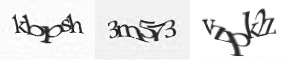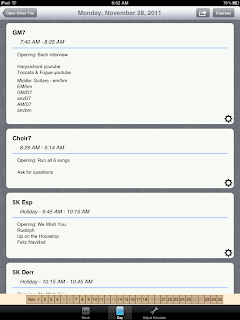I just don't think there is anything you can compare an Edcamp experience to in education today. Seriously ... it's like getting hit by a bus of positive ideas and people. Why else would people drive four hours or cross state lines to come to a conference with no set agenda?
The most amazing thing to me was how much learning a person could do at a time:
• You might be physically sitting in one session, listening and contributing.
• You find a few moments to tweet out the best ideas from the session you are in and jot a few notes into Evernote to remember later.
• At the same time, you might be watching a Google Doc of notes from another session take shape.
• Sending out message to teachers in other sessions
• And then, all of a sudden, someone who is not even at edcamp sends you a tweet because they are following and are interested in your session.
And that sums up a session at edcamp - a place where teachers are concerned about what is happening not only in their own room, but making an impact around the world. This is what most surprised me about my edcamp experience - how fast learning can happen when you collaborate.
A few notes from my sessions:
Evernote - there is a real excitement with teachers to create digital portfolios with Evernote. I would love to do this. One of the great things about being a music teacher is having students for many years. I have had some students for 8 years - wouldn't it be great to document that progress in an authentic way? But I have one HUGE issue with this as a music teacher - I have about 350 students this year (and I think that's my smallest number in the last decade due to schedule changes). With only one hour/week with each elementary student, is this possible to do? Love the idea of emailing recordings to parents.
Here is a link to a site about creating e-portfolios in Evernote.
Giving the Classroom Back to the Students - This was my "deep thoughts" session of the day. My brain was in overdrive trying to listen to others, participate, take notes, and send out an occasional tweet of the incredible thinking going on in the room. My favorite notes from this session:
• The students know the technology. Teachers know the content. Make the connection.
• Technology can build face to face relationships. When a teacher uses technology to open a student's mind, the student realizes how much that teacher cares about his/her individual learning. That is a relationship.
• How many people in education have sat down and written what they really believe about education and learning - before writing any lesson plans or choosing any technology.
• Turn "just in case" learning into "just in time" learning. Technology makes it possible to differentiate for students, making learning personalized.
• The thing that holds up most teachers is exactly the same thing that holds up most students - the fear of change. Learning is supposed to be uncomfortable.
Google Certified Process - I hope Google opens up a bunch more Google Academies in the future, because I think there will be so many teachers interested in the GCT process. I was interested in starting this journey prior to attending edcampmke, and now I am really interested.
Students as Content Creators - We must teach students the difference between cheating and collaboration. How many times do you see teachers sitting at lunch with teaching manuals, asking each other how they teach a particular lesson effectively? That's collaboration - not cheating. Students need to know the difference and how to collaborate effectively.
 |
| EdcampMKE schedule |
App Share - I was not in this session, but I was watching the Google Doc from another session. Here is the link to it.
Going Google - Our district is about 6 months into Going Google. It was good to hear the ups and downs from other districts as they make the same transition. One note I took from this session was about the digital divide that going Google may exacerbate - the students with technology at home will do better with Google Apps, but those without technology at home may become frustrated with themselves and others.
Another note - Edcamps are free for participants and depend on the generosity of volunteers and sponsors. Many thanks to the volunteers and sponsors of EdcampMke, especially Evernote (I won an Evernote premium gift card!)