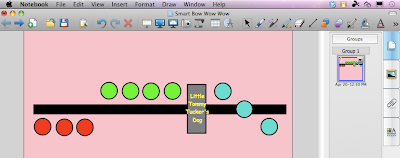The elementary school at which I teach houses the CD program for our district. We have incredible special education teachers and aides. And one of the most important skills to teach any student is how to communicate.
Augmentative and Alternative Communication (
AAC) is meant for students who are non-verbal, but whose cognitive and physical abilities abilities are strong enough to use assistive technologies such as choice boards and visual schedules. (Forgive me if I did not state that correctly - I am not a special ed teacher.)
For many reasons, communication apps often go unused in favor of (very) low-tech solutions. Some of the reasons for this include:
• Visual schedules and choice boards get a good workout every day. They get folded and stuffed in pockets, dropped, lost, and all sorts of things you wouldn't do with your iDevice.
• Visual schedules and choice boards sometimes have to be changed in an instant. Clicking through technology can take up precious seconds if you are not comfortable with it.
• Creating schedules from scratch using an app you are unfamiliar with has a learning curve.
• Schedules are custom made for individual students, therefore sharing an iDevice among several students does not work well. You would need several devices.
• You want a fairly consistent program of AAC assistive technology in your school, unless the educational needs of the student call for it.
• Special ed communication apps can be incredibly
expensive.
• A very common special education assistive technology,
PECS by Pyramid Educational Consultants, does have a few apps out, but none of them are meant as choice boards or visual schedules. If they do in the future, it would be a game-changer.
So, perhaps this list can give us some insight into what educators might appreciate in special education communication apps. A special ed communication app needs to be easy to create on the go, easy to change on the go, shareable with other teachers, and inexpensive. In the end, they all have the same goal - enabling expressive communication. These apps could be used in addition to other existing systems. With that in mind, let's look at some budget-friendly special ed communication apps and see how they compare.
Scene Speak (Good Karma Applications, Inc) $9.99
Speak All (Purdue University) Free
First Then Visual Schedule (Good Karma Applications, Inc) $9.99
Choice Board Creator (Techno Chipmunk) Free
Talk'n Photos (Intermediate District 287) $2.99
Click n'Talk (Intermediate District 287) $2.99
Sounding Board (AbleNet) Free
Scene Speak by
Good Karma Applications allows you to add audio "hot spots" to an image. You can also type in text and choose from a selection of voices for your hot spots. Your image can come from the in-app camera, your camera roll, or a Google image search. You can export/import your entire library, meaning not only can you backup, but also share your library with other Scene Speak users. Works in portrait or landscape mode.
My own kids love playing with this app - it really works well.
Possible uses - Getting used to a new space, safe/not safe, a real life choice board with all the choices in one image. Elementary social studies could use it for maps that speak, and science could use it for environments or animal studies - anything that would benefit from multiple audio hotspots in one image.
Drawbacks - Takes a little bit of time to set up the hot spots, so this is not something you can easily use "on the fly". Little on the pricy side at $9.99, but watch for discounts.
Speak All comes with about 20 images. You can import more images, but only from your photo library camera roll. Stores your photos and audio in a kind of "in-app library", meaning it is easy to load up choices in a flash IF you already have them imported from your camera roll. But there is no way to organize the library, so I could not imagine scrolling through 100's of choices to find the correct one.
Possible uses - The purpose of the app is to create sentence strips that will say a sentence when put together (such as "I want ______.") Images can set to either drag into position or be set to drop with a single touch. Works only in landscape mode.
Drawbacks - no in-app camera, meaning there are several steps to get custom images into the app, and then the library is not organized.
First Then is a visual schedule that does exactly what it says - puts your images in order to tell a student that "First you do X, then you get/do Y." You can have multiple steps in each schedule, not just two steps, meaning it can also be a visual schedule. There are three ways to view schedules:
• Full view (1 picture at a time)
• Split view (First, Then)
• List (all steps)
You can export your schedule to PDF, which would make it possible to print. You create a library of schedules or common routines, and it is easy to create or edit these schedules on the fly. There is a built in library of over 100 images, and you can add to that library by using the in-app camera, photo library, or google image search (First Then is by the same maker as Scene Speak, so there are many similarities). Other nice features:
• can add a checkmark when a task is completed
• can set a password to protect
• can back up to iCloud and file share through iTunes to another device
• Appears that Android version has a LOT
more features (for now?) The iOS app needs an update. The current version is for iPhone which means the graphics suffer when enlarged for iPad. The android versions looks really great.
I have used First Then with my 2 year old at home. In fact, if I say something like "First eat strawberries, then pudding", she'll respond "like on iPad!"
Choice Board Creator does what it says - it creates choice boards. There is a box at the top to type in your question. Then, you can have 1, 2, 3, 4, or 6 boxes for choices (not sure 1 is a choice, but ok). Each box can have an image and a sound. You can set any or all of the images to be the "correct" choice and add applause. You can make the boxes bigger and smaller and add multiple pages of choices. And the app automatically mixes up the order of the choices each time.
Images come from the in-app camera and your photo library, but this app adds two other interesting features:
• the ability to use text in a choice box instead of a picture
• the option of using audio from your iTunes library.
The audio feature is both good and bad - since the only way to add audio to an image is through your iTunes library, it is great if your audio is a song. But if you want to record a voice, you would need to record in another app (such as Garageband) and then place your recording in iTunes. Not likely to happen if you need a lot of short recordings. But if you were going to record your kids singing and make a choice board of their own songs, this would be a great feature. There is also no backup feature or sharing with this app.
The next two apps, Talk'n Photos and Click 'N Talk, are very similar and both created by teachers in
Intermediate District 287 in Minnesota. I love the idea that teachers had an idea and made an app to help students.
Talk'n Photos is simple and straightforward to use. You create an album of photos using your photo library or the in-app camera. Attach a caption and record a sound for each image. Your iPad will show a 3x4 grid of photos before you have to start scrolling down. You can password protect. Best uses would be a choice board or simple schedule.
Click 'N Talk is essentially the same as Talk'n Photos, but the difference is that this app allows the photos to be full screen. Therefore, this app might be easier to use for students with vision or motor difficulties. It also would be a great app to create social stories on the go. You could easily have a student record the social story using Click 'N Talk.
Finally,
Sounding Board by
Ablenet used to be $49.99 but has recently become free. It does have in-app purchases for more boards, but you wouldn't need them if you are creating custom boards. It comes with approximately 200 preloaded images, and you can also choose images from your photo library or use the in-app camera. You can record sounds for each image and also record prompts for Makes boards with 1, 2, 3, 4, 6, or 9 images. The neat feature here is that you can link each image to another board (kind of like a choose your own adventure book) so you can create sub-schedules or routines for each part of a master schedule. It is an iPhone app, which means the graphics don't display as well on the iPad. Perhaps the recent price drop means an update is coming?
One I have not purchased yet is Visual Schedule Planner by Good Karma Applications. Judging by its sibling apps (Scene Speak and First Then), I would imagine it to be another good app, but I will wait for a price drop from the current $14.99. I did get many of these apps at discounted prices on my own - no promo codes provided.
So that is a list of seven budget-friendly, fairly simple to use AAC apps that I have found. This is certainly a great use for the iPad and I am sure there will be many more apps like this in the future.